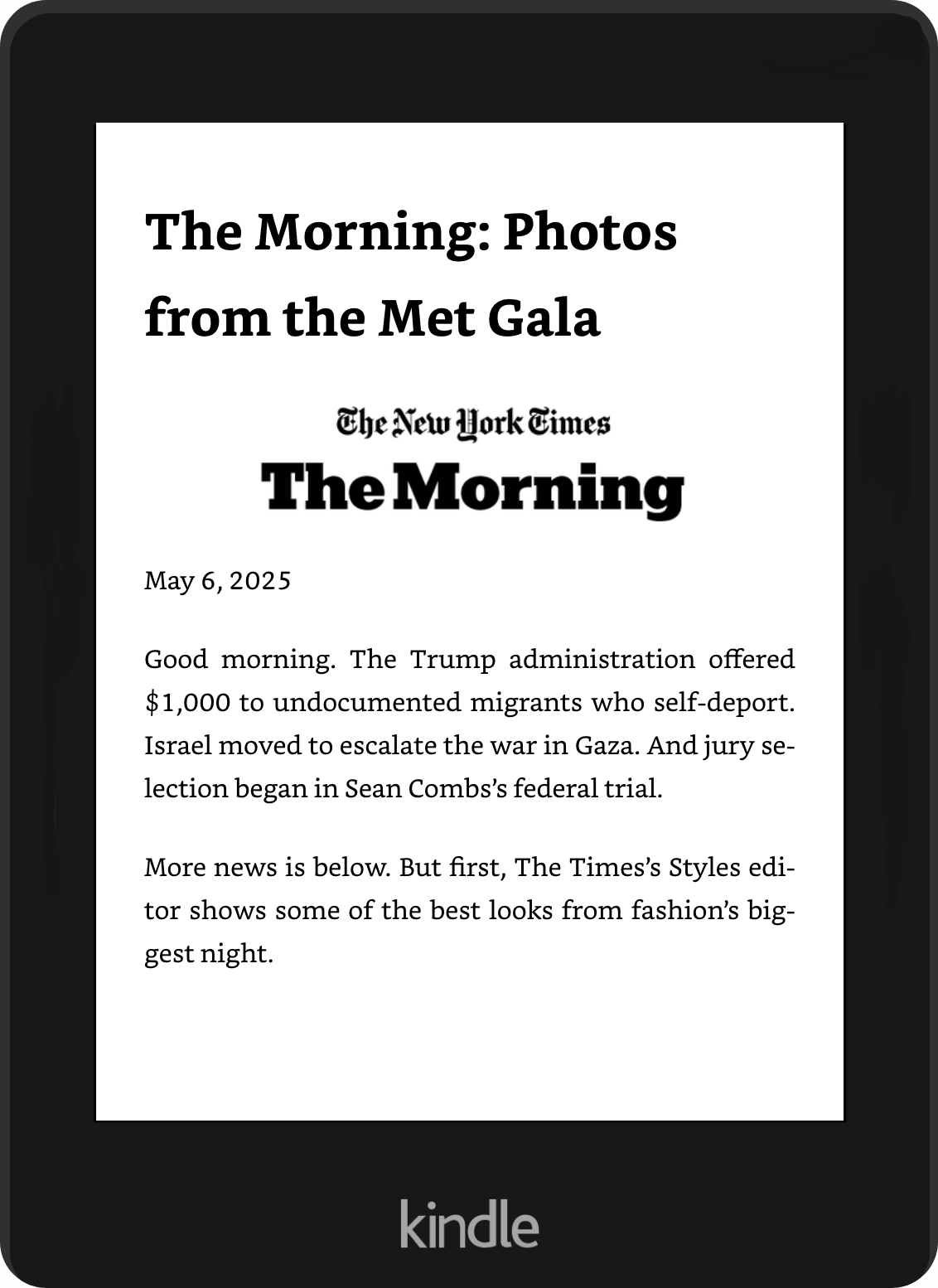
How to Read the News on Your Kindle
Want to read the latest news on your Kindle?
Follow this guide to learn how to subscribe to your favorite newsletters and use DriftReader to automatically forward them to your Kindle.
By doing this, you'll be able to read the news directly on your Kindle, free from distractions and interruptions.
1. Subscribe to Your Favorite Email Newsletters
Start by subscribing to high-quality email newsletters that deliver the latest news about the topics you care about about.
Popular newsletters like Morning Brew, The Skimm, The Hustle, and The New York Times Morning Briefing are great choices for staying informed. These newsletters condense the most important stories of the day into a quick and readable format.
Once you’ve found a newsletter (or multiple newsletters) that match your preferences, subscribe to them via email.
2. Forward Emails to Your Kindle Using DriftReader
Now that you're subscribed to your favorite email newsletters, it’s time to set up DriftReader> to automatically forward them to your Kindle.
DriftReader is a simple tool that delivers newsletters directly to your device in a Kindle-friendly format allowing you to read the news on your Kindle.
Step-by-Step Setup
- Create Your DriftReader Account: Start by signing up for a free DriftReader account and follow the onboarding steps.
- Set Up Email Forwarding: Once your DriftReader account is set up, create a forwarding rule in your email provider (Gmail, Outlook, etc.) to forward your newsletter emails to DriftReader.
Once this is set up, your Kindle will receive your newsletters automatically in a clean, readable format - perfect for catching up on current events while enjoying a reading experience free from distractions.
You can optionally upgrade your account to benefit from premium features like daily and weekly newsletter aggregation and AI summaries.